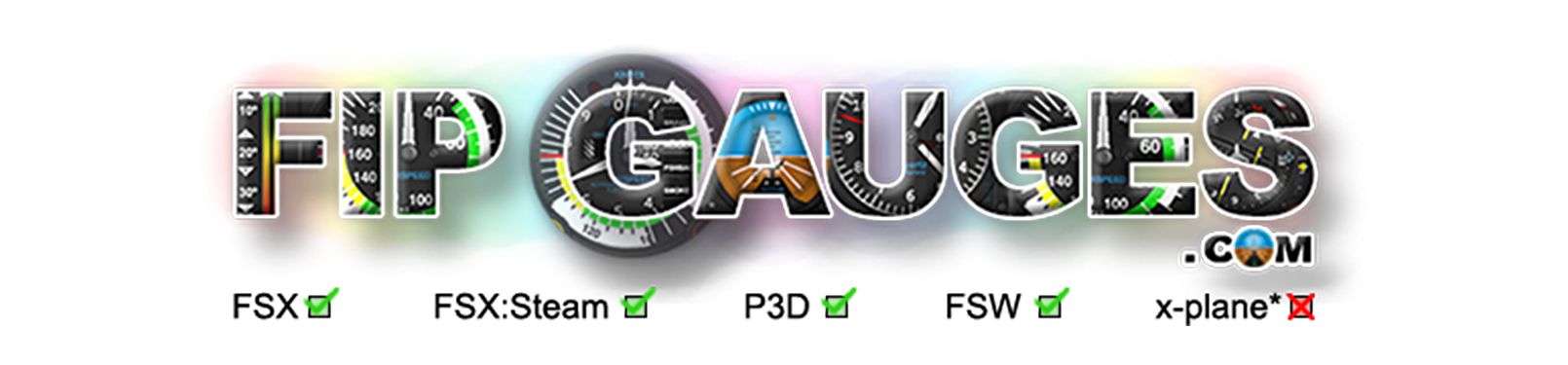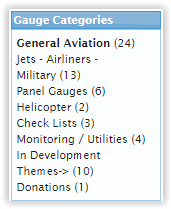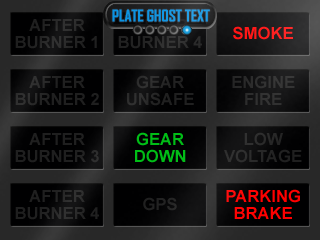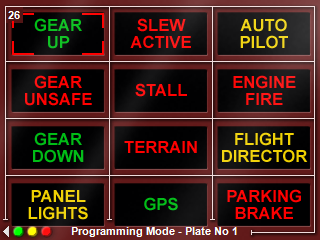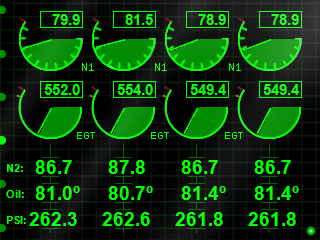Introduction
Saitek FIP gauges have been around for a while and apart from the Saitek supplied gauges and a few freeware gauges, there hasn't been a dedicated supplier of high grade additional gauges for the FIP hardware.
There is such a supplier now in the form of FIP Gauges, and it is the gauges supplied by FIP Gauges that are to be reviewed here.
Availability and Configuration
There are approximately 50 gauges available at the time of this review, all of which are available at www.fipgauges.com.![]()
Installation is as simple as dropping the gauges into the correct directory and then the gauges are available via SPAD.neXt.com.![]()
Gauges are configurable to a greater or lesser extent depending on what the gauge function is. These gauges are designed to run with SPAD.neXt which needs to be installed for them to work. SPAD.neXt allows these gauges to be run from a second computer connected to an flight sim PC, and also for them to run as virtual gauges on a standard screen. More on SPAD.neXt later.
Test Environment
The environment I am currently running the FIP Gauges under are as follows:
Windows 10;Microsoft Flight Simulator FSX Acceleration;
SPAD.neXt. (registered version); and
SimConnect.
Gauges
There are currently about 50 gauges available to choose from. These are mainly instrument gauges, but there are a few useful utilities as well.
The utilities include a Frames Per Second gauge so that you can monitor the load placed on you PC by FSX or P3D. There is an aircraft re-positioning gauge which allows you to place your aircraft anywhere in the world, and if you have Accu-Feel, a gauge that allows the user to change the Accu-Feel settings.
It is not possible to review all of the gauges here, so I will look at a couple of my favourites.
BIP Gauge
The BIP Gauge is a software version of the Saitek BIP that allows you to create a custom BIP on a FIP. The gauge is customisable and has no less than 84 different warnings to choose from. Each warning can be displayed in red, yellow or green. Multiple gauges can be used and each gauge is independently configurable. There are twelve warnings to a gauge, and so to cover all possible warnings you would need 7 FIPS!
With the blue menu displayed, there are several options available to the user. Below we see the menu item "Plate Ghost Text" This menu item allows the user to have just visible off warning light text as below, the alternative is to have black frames where there is no warming. This can be seen in the image below.
Below is the BIP in programming mode. The warning light to be changed is highlighted, in this case it is "Gear Up". Selection of the item to be programmed is achieved by using one of the rotary knobs on the gauge to move the red square to the desired light. The second rotary knob can then be used to change the type of warning and the left hand side push buttons select the warning colour.
The Warning Variables Menu gauge has some parameters which are configurable, control of these variables is done from the menu and by using the rotary knobs at the bottom of the gauge.
Jet Flight Information Box
The Jet Flight Information Box is six gauges in one. The side buttons are used to change between the individual gauges.
Pressing S1 brings up the Multi Data gauge which displays a large range of data as shown above.
S2 provides a gauge that displays information on speed, temperature and wind.
S3 produces a gauge that supplies information on altitude. Very useful to remind you of your altitude over the ground as well as with respect to sea level. Altitude can be reset to ensure that readings are correct.
S4 pressed shows a gauge for engine data.
S5 produces a fuel data gauge. The fuel data gauge and the engine gauge are dynamic in as much as it will show only the fuel tanks or engines available. The above image shows an aircraft with all possible fuel tanks, and above that an aircraft with four engines.
The above two gauges is an aircraft with only three fuel tanks and two engines.
Finally, S6 shows a gauge that supplies information on control surfaces. All surfaces move and change dynamically with the sim.
These are the military green version of this gauge. There is also a coloured version for civilian aircraft.
Performance
I have run multiple gauges via SimConnect on a second computer and have not detected any noticeable performance issues at all. However, I haven't tried running multiple FIPs from my main PC.
SPAD.neXt
This review is not about SPAD.neXt, but in order to understand how these gauges work best it is necessary to consider this product. SPAD.neXt will allow you to display these gauges in a Saitek FIP, but will also allow you to "detach" the gauge and run it in a window as a virtual FIP. You can then display it on a standard monitor. Having said that, in order to display more than one FIP you will need to register SPAD.neXt. Registering SPAD.neXt isn't cheap, but when you consider the cost of FIPs and the ability to produce many virtual FIPs at very little cost, or even no cost at all, then it suddenly seems very worthwhile.
Documentation
As each gauge is a relatively small item there is no separate manual supplied with each gauge, and I wouldn't expect there to be. However, each gauge has a page built into it so that you can see the basics of how the gauge works on the screen. There is also a link from the gauge's page on the product website which allows you to see a YouTube video of the gauge and how it works. This is present for all gauges and is more than enough to get any user started. The YouTube videos are clear and easy to follow and can be viewed before purchase so you can see what you are buying beforehand.
Value for Money
Gauges are priced between the £4 to £7 mark depending on the gauge complexity. This represents great value for money considering the attention to detail that has been given to each gauge
Technical Requirements
These gauges require SPAD.neXt to work.
Review Computer Specifications
The specifications of the computer on which the review was conducted are as follows:
Intel Core i7 6700K Skylake 4.00GHz overclocked to 4.6GHz;NVidia GTX970, 4GB;
16GB, DDR4, 2133MHz;
Windows 7, (64bit);
Lockheed Martin Prepar3d Flight Simulator v3 and;
Microsoft Flight Simulator FSX Acceleration.
Conclusion
FIP Gauges are fantastic additions to your FIP, represent great value, and the quality is very high. I currently have about 15 of these gauges and all work flawlessly.
Verdict and Scores
Verdict
| Great gauges at a great price. They really come into their own as virtual gauges with SPAD.neXt |
Scores
For |
Against |
Category |
Score/10 |
|---|---|---|---|
| Easy to manage with SPAD.neXt. | No problems experienced | Ease of Use | 10 |
| Reliability.
|
Features | 10 | |
| Great tutorial and support. | Performance | 10 | |
| Excellent value for money. | Documentation | 8.5 | |
| Value for Money | 10 |
Overall Score

FIP Gauges is awarded an overall Mutley's Hangar score of 9.7/10, |